
Office 365
With Office 365, students and staff of the University can get Microsoft Office for personally-owned computers and mobile devices at no cost as well as access to online versions of Office products and 1TB of free storage.
Windows
You can download and install Office 365 ProPlus for your own Windows computer, including Word, Excel, PowerPoint, OneNote, Access, Publisher and Outlook.
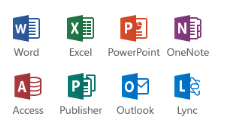
Download and install
- Login to Office 365 with your username and password
- If you see this login box, choose Use another account, then login with your username (followed by @sussex.ac.uk, e.g. ano23@sussex.ac.uk)
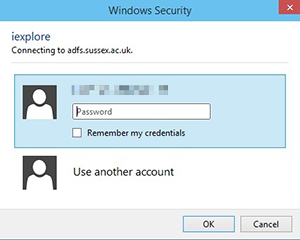
- Once logged in, click the Install Office button
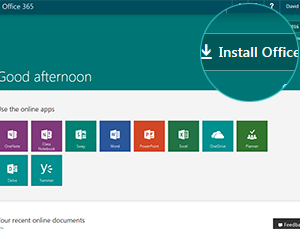
- Follow the on-screen instructions by clicking to Run the installer. The installation will begin and, after a few minutes, you can start using Office.
- When you launch Office for the first time, you will need to activate it - click on Sign In and then enter your IT username (followed by @sussex.ac.uk)
- Click Next and then enter your IT password and Sign in
Log in
About the offer
Full versions at no cost
You can download the full versions of office software for PC and Mac and use them at no cost for the duration of your course.
Use on all your devices
You can install the Windows or Mac versions of Office on up to five different devices. The range of Mobile Office programs can also be installed on up to five phones or tablets.
Staff or student
The offer is open to current students on undergraduate and postgraduate courses at Sussex. Staff employed by the University are also eligible to download Office for personally-owned computers and use the free OneDrive storage space.
Updated on 16 January 2020