
Questions and answers
2978Troubleshooting Panopto in Teaching Spaces
My recording didn't upload to my Canvas Module?
If you made a recording in a lecture room but it hasn't uploaded to your canvas module please raise a ticket through the IT Support Portal and provide the following information:
- Course module
- Room / Theatre name
- Date and time of recording.
How do I ensure my Panopto recording is capturing audio?
Once Panopto has launched and before starting the recording, test the microphone levels by making sure the green audio bar moves up when speaking as it is preconfigured.
If you do not see the audio bar move adjust the levels by clicking and dragging the slide bar.
If you still have no movement from the microphone levels then:
- Select the correct in-room audio input from the Audio dropdown list under ‘Primary Sources’.
- Audio device varies depending on room configuration.
- If 'Audio' is set to 'None' then choose - 'Microphone (___audio device)'.
- Test the mic by making sure the green audio bar moves when speaking.
- If the bar doesn't move, first check the slide bar, then select a different mic input if required and retest.
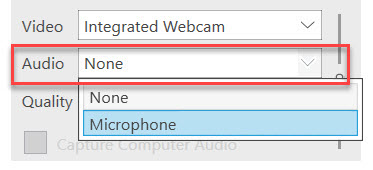
Support
AV Teaching Support
Ext 8022
(+44 1273 678022)
Mon-Fri 08.30-17:00
More information on how to use Panopto can be found on this EE guidance page.
Help us to improve this answer
Please suggest an improvement
(login needed, link opens in new window)
Your views are welcome and will help other readers of this page.
Categories
This is question number 2978, which appears in the following categories: