
Questions and answers
2826How do I download files from Study direct?
How can I download materials from my site?
As a tutor or admin on the site, you have access to the "Dashboard".
Navigate to the Dashboard and choose the "Contents / Files" option.
a) Download single files
From the Dashboard / Contents / Files page, if you click on a file this reveals a couple of options including to "View file". Clicking on the "View file" button will download the file to your local machine.
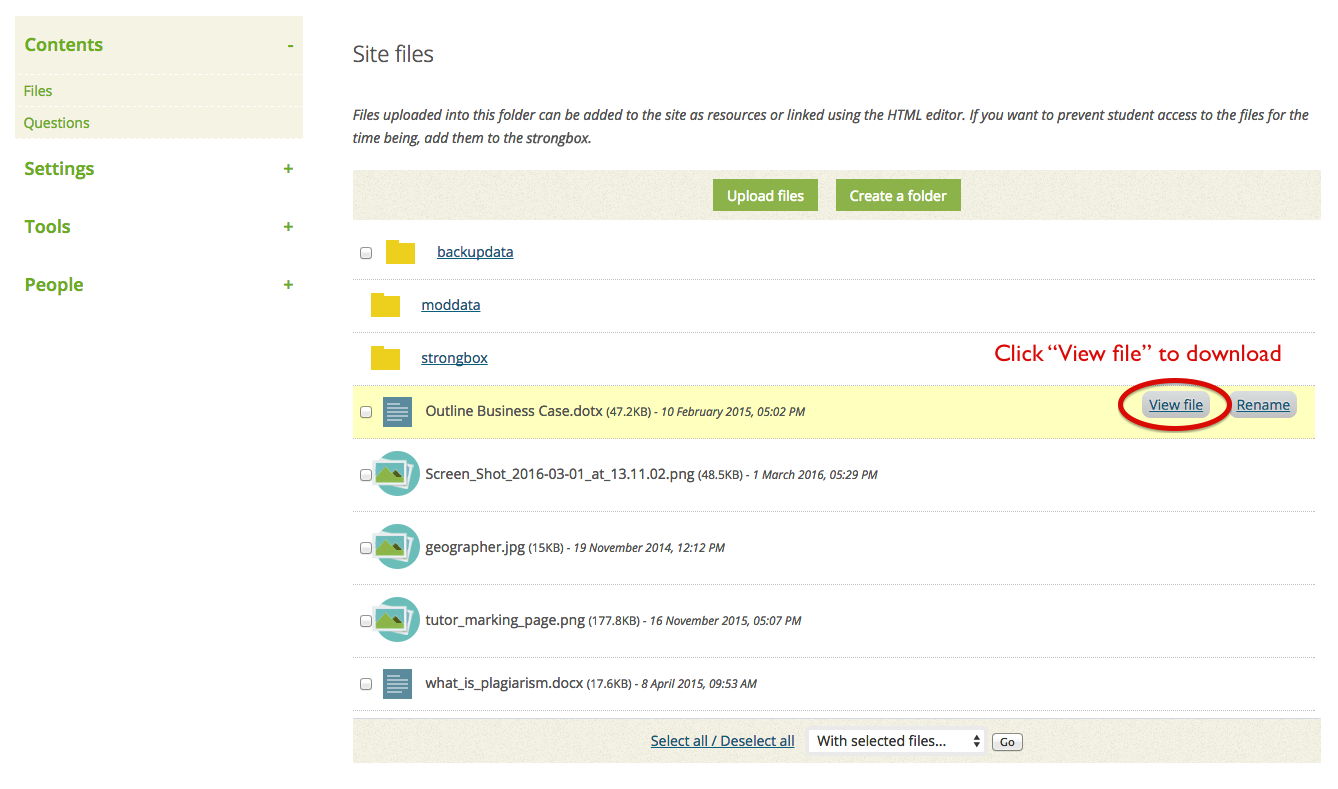
b. Download multiple files as a single zip archive file
If you have a number of files and folders you wish to download, then the most convenient approach would be to create a zip file.
Once again, you do this in the Files area.
1.Use the checkbox to tick all of the files and folders that you wish to include in your zip file.
2. Select the "Create zip archive" option from the dropdown menu at the foot of the page.
3. Press the button "Go"
4. You will be asked to provide a name for your zip file, and you then need to click the "Create zip archive" button.
Once you've created your zip file, you can download it to your own computer, as described above.
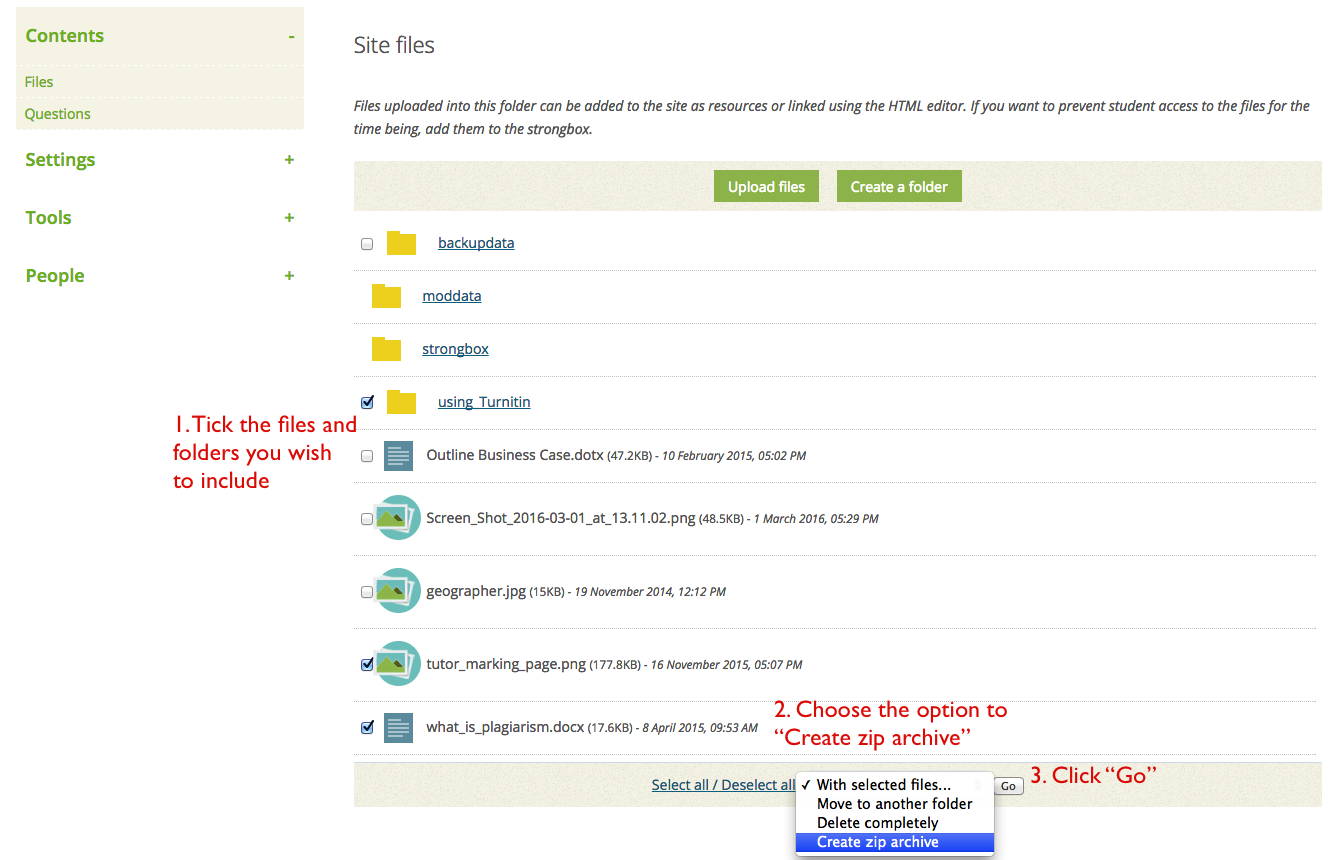
An easy way to save the text content in your site
Your Study direct site may also contain text that you have added with the Rich Text Editor. This can't be downloaded like your files can.
Use the "Print-friendly view" option, which is available from the navigation menu of each site. This displays your site as a single page. From this view, you could easily copy out all of the text that you wanted to retain.
Lecture recordings
In order to download your Matterhorn lecture recordings, follow the advice in this FAQ:
http://www.sussex.ac.uk/its/help/faq?faqid=2912
Getting help
If you are confused or concerned about how to save materials from your sites, please contact the IT Service Desk itservicedesk@sussex.ac.uk
Help us to improve this answer
Please suggest an improvement
(login needed, link opens in new window)
Your views are welcome and will help other readers of this page.