
Questions and answers
264How can I make an Excel chart refer to column or row headings?
Excel 2013 and Excel 2016
Arrange your data so that headings are directly above and to the left of the data to be charted. There should be no blank rows or columns. Make sure that you select the headings as well as the data before you create your chart.
If you have already created your chart:
- Click on the chart to select it.
- Click the Chart Filters button.
- Click Select Data... at the bottom right of the dialog.
- In the Select Data Source dialog box under Horizontal (Category) Axis Labels, click Edit.
- In the Axis label range enter the cell references for the x-axis or use the mouse to select the range, click OK.
- In the dialog box under Legend Entry Series, select the first series and click Edit
- In the Series name box, enter the cell reference for the name of the series or use the mouse to select the cell, click OK.
- Repeat for each series of data.
- Click OK.
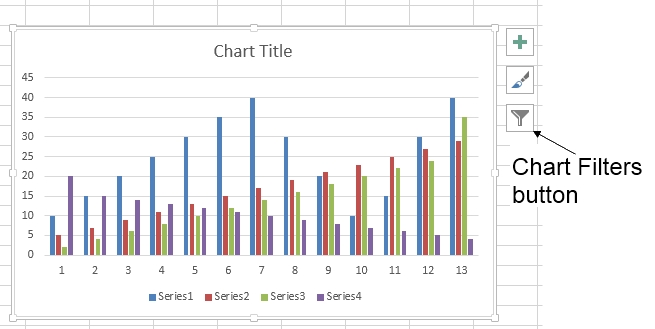
Excel 2010
Arrange your data so that headings are directly above and to the left of the data to be charted. No blank rows or columns. Make sure that you select the headings as well as the data before you create your chart.
If you have already created your chart:
- Click on the chart to select it.
- From the Chart Tools, Layout tab, Current Selection group, select the Horizontal (Category) Axis
- From the Design tab, Data group, select Select Data.
- In the dialog box under Horizontal (Category) Axis Labels, click Edit.
- In the Axis label range enter the cell references for the x-axis or use the mouse to select the range, click OK.
- Click OK.
- Make sure that the chart is still selected.
- From the Chart Tools, Layout tab, Current Selection group, select the Vertical (Value) Axis.
- From the Design tab, Data group, select Select Data.
- In the dialog box under Legend Entry Series, select the first series and click Edit
- In the Series name box, enter the cell reference for the name of the series or use the mouse to select the cell, click OK.
- Repeat for each series.
- Click OK.
Help us to improve this answer
Please suggest an improvement
(login needed, link opens in new window)
Your views are welcome and will help other readers of this page.