
Questions and answers
2469In Word 2013: error message Word Cannot Open this document template (....Building Blocks.dotx) how do I correct this?
Symptom: On trying to insert Quick Parts in a Word document, or modifying Headers, Footers or Page numbers, you see the following error message:
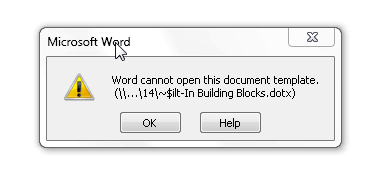
Solution:
The problem is caused by temporary files not being removed by Word. These files need to be deleted in order to solve the issue. To do this you will need to temporarily display all files so that you can see the files to be deleted.
Step 1: Show hidden files
- Close Word on the PC(s) you are using.
- Open Windows Explorer from the task bar.
- On the toolbar click on Organize.
- Select Folder and search options which will open a new dialog box.
- Select the View tab as shown below.
- In the list of Advanced settings, under the Hidden files and folders heading, select Show hidden files, folders or drives by clicking the button alongside.
- Click on OK.
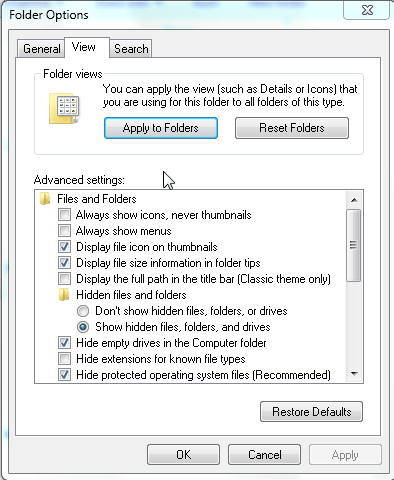
Step 2: Find the files to be deleted
Note: Windows Settings contains various essential settings for applications, so take care not to delete or move any files except the files below.
- Still in Windows Explorer, in the left hand panel, under Computer select Home Directory.
- At top right, click in the Search Home Directory (N) box to start a search.
- Type: *.dotx – a search should begin
- It should find two .dotx files with names starting with a ~ character, as shown below.
- Delete both these files. Do not delete any other files shown.
- When you restart Word, you should find the problem has been fixed.
- Follow Step 3 below.
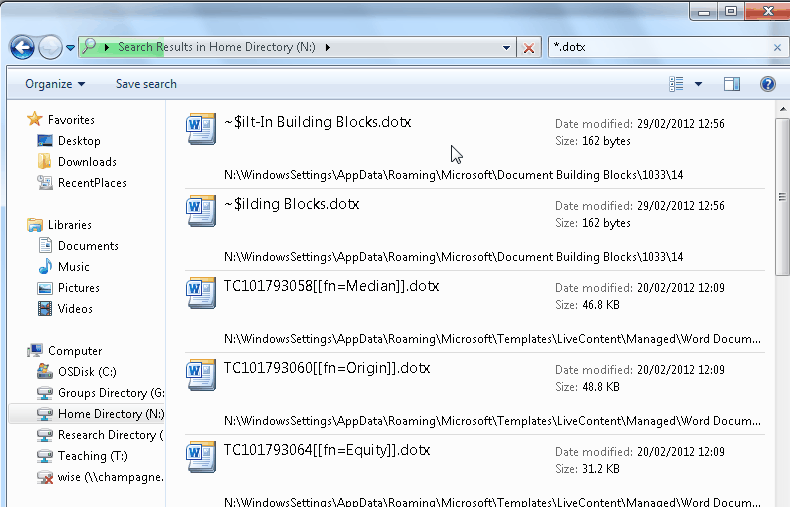
Step 3: Turn off showing hidden files
- Return to Windows Explorer, on the toolbar click on Organize.
- Select Folder and search options which will open a new dialog box
- Select the View tab.
- Select the Don’t show hidden files, folders, or drives option.
- Click on OK.
Help us to improve this answer
Please suggest an improvement
(login needed, link opens in new window)
Your views are welcome and will help other readers of this page.