
Questions and answers
1327I keep seeing a warning that the page contains secure and insecure content. How can I get rid of it?
When browing some Study Direct pages using Internet Explorer, you may see the following message:
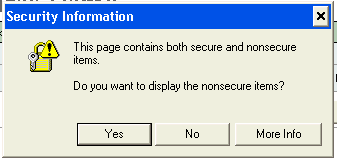
This message occurs because your computer is making a secure connection to Study Direct, but the course page also includes some content (e.g. an image or sound clip) from another website that does not permit secure connections. You can view the page normally by clicking the “Yes†button whenever this question appears.
On your personal PC (but not on an ITS machine), it is possible to change the settings in Internet Explorer to prevent this warning being displayed.
Warning: Making this change means that you will never be warned if a page contains a mixture of secure and insecure items. This will reduce your computer's security when browsing any and all websites on the internet. In general it is better to leave this setting unchanged, and decide on the appropriate action each time you see the message.
To disable the warning about secure and insecure content:
Go to the Tools menu, and select “Internet Optionsâ€. Then click the Security tab.
Make sure that Internet zone is selected, and then click “Custom level…â€.
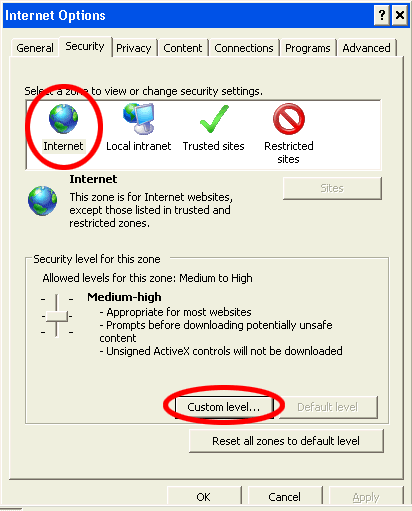
Scroll down about half way down the list to the “Display mixed content†option. Change this setting from to “Enableâ€. Click “OKâ€, then “Yes†and then “OKâ€. The change should take place immediately.
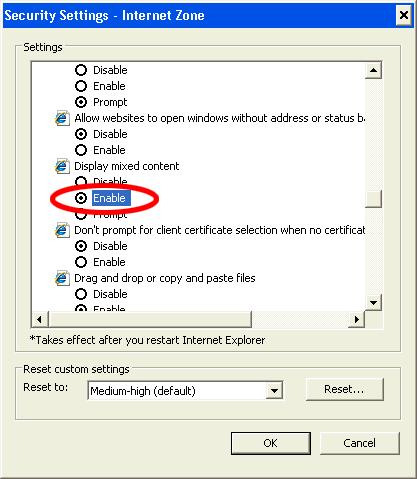
Help us to improve this answer
Please suggest an improvement
(login needed, link opens in new window)
Your views are welcome and will help other readers of this page.
Categories
This is question number 1327, which appears in the following categories: