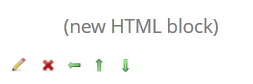Questions and answers
1255Blocks: How do I customize blocks?
|
|
1) Select the editing pencil at the top of the section. This displays the block editing icons. Note: not all blocks will have the same icons, for example some may not have the editing (pencil) option. |
2) The block can be moved around your site by clicking on the Up/Down or Left/Right arrows. The Red Cross enables you to delete the block and the Pencil (if one is available) allows you to edit the block.
3) Spend a minute or two using the editing icons to customise your blocks. You can delete them if you wish as they can be easily brought back. (go to 4).
In the bottom left of the course page you will see the 'Blocks' block.
|
|
To add a new block: |
Help us to improve this answer
Please suggest an improvement
(login needed, link opens in new window)
Your views are welcome and will help other readers of this page.