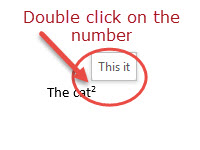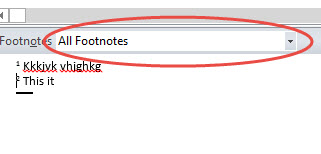Questions and answers
1032How can I modify (or delete) the footnote separator (or endnote separator)?
Footnotes and Endnotes are, by default, separated from the body of the text by a short horizontal line known as the Footnote or Endnote Separator. This can be customised but you must have at least one footnote or endnote in your document before you can carry out the following:
- Make sure you are in Draft view
- Double click on a footnote reference mark in the text. The footnotes/endnotes will be displayed in a separate window.
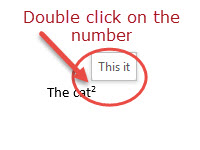
- Click on the down arrow attached to the [Footnotes/Endnotes] button:
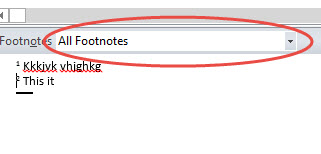
- Select Footnote Separator (or Endnote Separator, as appropriate) - the current note separator will be displayed without any existing foot/endnotes
- Select the existing separator, press delete and enter the new separator
- Change the separator and select X to close the Footnote window
Note: the separator can be restored to its default setting by clicking on the [Reset] button during step 3.
If a footnote or endnote is particularly long, it may stretch onto another page and will be separated by a Footnote/Endnote Continuation Separator.This can be changed using the same method as above.
Help us to improve this answer
Please suggest an improvement
(login needed, link opens in new window)
Your views are welcome and will help other readers of this page.