
Questions and answers
2565Email from Outlook is being delayed by getting stuck in the 'Outbox'.
This article applies only to staff and researchers, on the Exchange mail system as used with Outlook.
If outgoing email is being stored in your Outbox folder, there are two known possible causes: use of the delivery delay option, or a damaged Outlook profile.
1. Accidental use of 'delay delivery' option
In Outlook 2013, under the Options tab (when composing an email), there is a group of three buttons: Save Sent Item To, Delay Delivery and Direct Replies To:
It's quite easy to click the Delay Delivery button accidentally when you had intended to use one of the buttons either side. If this happens and you then just click the Close button in the resultant Properties dialogue box (there is no Cancel button, which would have been useful), it's likely that a delivery delay will still have been applied, and when you click Send, the message will go into your Outbox folder instead, to be delivered later at the time that was shown in the dialogue box.
If you do accidentally click on Delay Delivery, first click the box labelled Do not deliver before so as to remove the tick mark, before you click Close: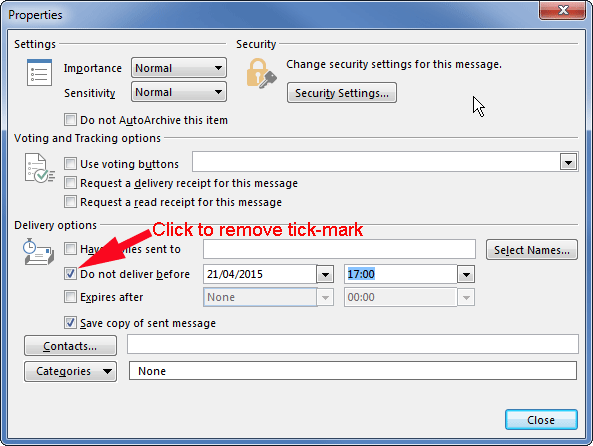
If the delayed message has already been sent and is in your Outbox folder, open the message in there by double-clicking, then click on the Delay delivery button under Options, then clear the Do not deliver before box as described above, then click Close, and then click Send to send the message on its way.
2. Possible damaged Outlook profile
If the Delay delivery feature is not to blame and your outgoing email is still getting stuck in the Outbox folder, then your Outlook profile may be incorrectly configured or damaged.
You can try repairing your Outlook profile, following the instructions in FAQ 2771. This is the preferred option because it will not destroy anything else in your profile such as references to other accounts, signatures and so on.
If an attempted repair doesn't fix the problem, the only remaining option is to re-create your Outlook profile, deleting the old one first. Close Outlook before you do this. Note that re-creating a new profile will mean that you'll need to re-install features such as signatures and references to other, shared accounts. That's why this option is considered a last resort. Instructions can be found in section 2 of the Guide to Outlook for Staff and Researchers. Please note step 5 in section 2 of the guide (Setting up a Profile (Automatic method)), where you are told to remove your existing profile before creating a new one.
Help us to improve this answer
Please suggest an improvement
(login needed, link opens in new window)
Your views are welcome and will help other readers of this page.
Categories
This is question number 2565, which appears in the following categories: