We've recently upgraded to a new booking system - if you're having trouble booking or viewing sessions, check out the tips below...
1. To login to the online booking system, click the 'my account' icon in the top right hand corner and select the correct login portal. If you are a public member, select the red 'external user email' button, and if you are a UoS student or staff member, click the blue 'student/staff username' button.
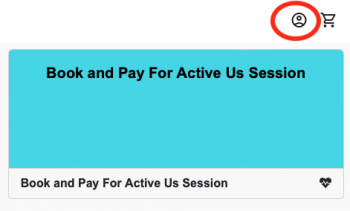
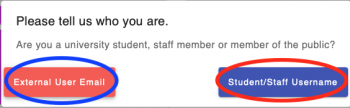
2. Login using either your email address and chosen password (in the case of public members) or your student or staff ID (for example abc123) and your regular university password.
3. Click the long rectangular box in the top left hand corner of the screen, and select the correct account from the drop down menu.
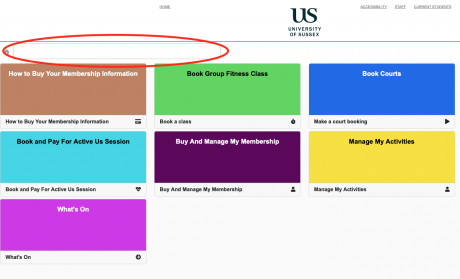
4. If you are a Gold or Silver member and are not able to book a class or courts more than a week in advance, refresh your screen and try again to book.


